Actions
Sync Folders
**Function:** Synchronizes the content of any two folders. Ensures that both folders contain copies of all of the same files and sub-folders. If two folders contain files of the same name, then the newer file is duped over the older. Provides an option for logging all changes.
**Author**: [Ben Long](http://www.completedigitalphotography.com/)
**Requires**: Finder
**Input**: Folders
**Output**: Folders
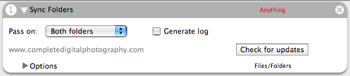




 Workflows
Workflows


Anyone know how to set up the input for this? I’m pretty new at using Automator, some instructions on using this script would be helpful.
Comment by Boilerblues — September 30, 2005 @ 7:16 am
Before this action, use either “get selected finder items” or “get specified finder items”, choosing two folders in either case.
Comment by Steve — September 30, 2005 @ 7:21 am
Boiler … I had this same problem when I started using automator. You first select (or list) the files/folders you want to work with, then you list the actions to work on those files.
You can “select” folders by dragging that folder into the automator workflow.
I’m going to try this sync folders action now … I was underwhelmed with the similar backup folders which didn’t work correclty for me.
Comment by rjcarr — September 30, 2005 @ 3:53 pm
Okay … tried this sync action, get the same exact error I did with updates. Here it is:
Finder got an error: The operation could not be completed because there is already an item with that name. (-48)
And it doens’t tell me what item it is talking about. I’m trying to sync on a lot of stuff here …. maybe it is just getting more than it can handle?
Comment by rjcarr — September 30, 2005 @ 4:07 pm
I haven’t had any problems with this action. Are you passing only two folders to it?
Comment by Steve — September 30, 2005 @ 4:42 pm
Boilerblues,
Launch Automator.
Import the Action via File pulldown.
Select Finder from Automator’s Library list.
Drag Get Specified Finder Items into workflow window.
Drag Sync Folders into workflow window.
Save as a Workflow to your desktop for future use.
To use, drag two folders into the Get Specified Finder Items window and click run.
Comment by Wendell — October 9, 2005 @ 8:30 am
is there a method to have several groupings of “paired” folders synchronize within one workflow? The only way I can see to do that is to create a workflow to run each “paired” set of folders individually then execute each of them from within a master workflow.
if anyone has an easier way it would be much appreciated.
Comment by seth — October 21, 2005 @ 3:50 pm
I love this action. Enough said.
Comment by Anthony — October 29, 2005 @ 3:00 pm
I was wondering if this could be attached to a folder action.
I’d like to automate a synch every-time I add or save a file to the source folder. I like to work on my local drive but need to mirror my work automatically to my office server for backup.
Comment by Renaud — November 9, 2005 @ 1:11 pm
It should work if you just attach the action to the source folder..when it detects a new file present, it will run.
Comment by Steve — November 9, 2005 @ 1:15 pm
steve, i am new to automator. could you please elaborate on the steps needed to achieve what you said. thanks much.
Comment by harme — November 15, 2005 @ 3:30 am
I don’t get this at all.
I select two folders on different disks
then add the sync folders action
click run and it is doing something but who knows what.
been a long time now for a small folder
and it opens 2 untitled textedit windows which I presume is the log window and nothing gets added.
Comment by Jack — November 15, 2005 @ 11:49 am
Jack – with 2 selected folders, it should be synchronizing them. That is, copying the files back and forth so that each folder has the identical contents. If the log is empty, something was set up wrong. Try manually adding the files to the workflow first. You *might* also try adding “get folder contents”.
Harme – As I noted above, you select two folders (either by dragging them onto the Automator window or using “Get Selected FInder Items”) then insert this action.
Comment by Steve — November 15, 2005 @ 12:02 pm
did everything like stated above, but it´s still not working. tells me, that the first item i selectedd isn´t a folder, but it is one for sure.
do have the same prob with the backup script, but there it tells me nothing; and nothing happens at all
any suggestions for this one?
regards günther
Comment by Günther Schirak — November 17, 2005 @ 9:43 am
I followed the steps but when I run the workflow, I get the error message Finder got an error: An item with the same name already exists in the destination. (-15267). Does any one have any clue as to what it is talking about and how I can fix it? Thanks
Comment by Imoo — November 19, 2005 @ 7:06 pm
I get the same error reported in other posts – “…item with the same name…” It is not exactly a complicated setup, so what the heck could be going wrong here? i see lots of answers to set ups, but nothing on why this error gets generated… Why is there no syc option on these macs? This should have come with the OS! Anyway – if I can get this action to work, I would LVOE that! Any help on this error would be greatly apreciated…
Comment by KC Murphy — December 8, 2005 @ 5:44 pm
KC,
I just used this automator action and got the same error message as you did. It is because there is a sub-folder with the same name as the the main folder (for example /myfolder/myfolder/ would give you that error message)… well, at least, in my case. I changed the name of that sub-folder to a different name and everything worked. Unfortunately, I can’t always make sure that all of the sub-folders have different names as their parent folders. So, I think I’m going to have to use different way of synchronizing my files… maybe shell scripts or something else.
That’s just too bad. It’s such a cute little automator action…
Tang.
Comment by Tang — December 8, 2005 @ 11:04 pm
Hey guys, been reading your troubles here and I can definitely fix the “screws up if there’s a sub-folder that has the same name as the source folder”. I thought I’d fixed this before, but that might have been in Backup Folders. I’m pretty sure that packages can trip up this action, because AppleScript opens them but doesn’t realize that they’re folders, so it gets confused. When I have a chance, I want to re-write this so that it works in a different way. I’ll see if I can get to this in the next few days.
Comment by Ben Long — December 10, 2005 @ 3:58 pm
Hi guys, I thought I’d fixed the “screws up when a sub-folder has the same name as the enclosing folder” problem, but obviously that hasn’t happened. I’ll look into it. Don’t know what could be causing the “this isn’t a folder” problem but I’ll get on that, too. I know that packages can confuse things becuase AppleScript treats them like folders, but doesn’t consider them folders, so things get weird. Thanks for your patience.
Comment by Ben Long — December 12, 2005 @ 9:20 am
This is working great….. took me a while to figure it out, but instructions left on here from previous users helped. I am now trying to trigure multiple pairings in one work flow, but have had no luck as yet.
Great job Ben Long !
Comment by Benny GSR — March 1, 2006 @ 6:46 am
I’m also getting an error, but not the same as the one reported here.
I’m trying to sync a folder on a local connected firewire drive with a backup folder on a NAS.
I’m getting a -43 error, and tells me some file is not found.
Also the generate log opens simpletext, but does nothing.
Comment by Peter — March 15, 2006 @ 4:40 am
ok this action is not working for me at all. I’d love to use this, but apart from the previous problem I reported, I am now constantly having the following problem.
I have a folder with large photoshop docs inside, syncing to a NAS server.
It always fails because one file takes too long to copy.
The strange thing is, that no matter how many times I run this workflow on these folders, it always copies the same documents, even if they already synced the previous time it was run.
These files are in both locations, they are untouched, but even sync folders copies them.
Very strange behaviour, but I assume it has something to do with the NAS server though.
Comment by Peter — March 17, 2006 @ 2:49 am
Yup. Error -48. Me too. Sigh.
Comment by astrogoy — June 6, 2006 @ 3:20 am
Action works great, but not sure of a couple of things. I want to use it with ical to regularly backup my HD to external. Therefore, when I delete files on my HD I would like them deleted on external also.
I’ve tried a couple of variations on the “pass on” field, thinking this might do it, but seems to copy files to other folder regardless of pass on setting and which folder I delete the files from.
I hope I’m making sense here. Does anyone know how I should set this up?
Lastly, how do I know whether I have the latest version of this? I just downloaded the apparently latest version from Ben’s site, but when I upload it to Automator and click the “check for updates” button, it always tells me there is a newer version.
Comment by Taman — July 10, 2006 @ 1:26 pm
OK – looks like I should be using the backup script instead of teh sync!
Comment by Taman — July 10, 2006 @ 5:39 pm
Same problem and approximate setup as Peter.
Comment by matt — November 10, 2006 @ 8:48 pm
There seems to be the problem that some files are always synced, even if they haven’t been changed – does anybody else have this problem?
Comment by Shruti — November 18, 2006 @ 11:11 am
i’m getting an -1728 error, ‘Finder, Can’t get some object’. does this action work over a network to another machine running os x or is it only local drives? cheers.
Comment by mark — January 17, 2007 @ 4:37 am
I am getting
Can't get every folder of container "user:Desktop:folder 1:". (-1728)No matter how I trigger the action. (Finder plugin, manually having the folders in automator, etc)
Any ideas?
Comment by Geoff — January 29, 2007 @ 7:19 pm
I get the following error when I try to run it…
*** -[NSNull length]: unrecognized selector sent to instance 0xa07c1020From the comments it looks like it’s just a duff bit of kit. Agreed?
Comment by Morag — February 3, 2008 @ 2:56 pm
I have two external drives, each one is a Western Digital. Oneis a 500 and the other a 1 TB. Each of them have a folder on them called My Pictures but the total size differs in those folders. I do not know which of the sub folders has content the other has not got so I want to sync the two folders contents. I have followed the above advice and get no errors. However the spinning arrows just keep spinning . I have checked thru “Get Info ” to see any change in folder size and it appears nothing has changed in over 45 minutes. Any clues? Thanks
Comment by Greg B — June 25, 2008 @ 11:31 pm
Hi,
I downloaded the sync folder action to sync a hard drive folder and network folder. This worked like a dream for about a week now I get the error message:
AppleScript Error: Finder got an error: Can’t get some object. (-1728)
I have tried re building the workflow but still get the same result. Any ideas what the problem might be?
Comment by Colin — August 7, 2008 @ 11:39 am
beautiful! just what i needed to keep the same copy of my music on all computers.
Comment by Neerav Kothari — August 14, 2008 @ 9:16 am
I have tried out the Sync Folder action, but it results an error.
If you kindly mail me the total workflow for the same, i would be highly obliged.
Comment by anirban — November 26, 2008 @ 7:22 am
Failing for me too, with error: “Check the actionʼs properties and try running the workflow again.” (OS-X 10.5.6, Automator 2.0.2 (160))
Comment by Peter — January 8, 2009 @ 11:22 pm
Re: Item 31 – It’s possible the minimum block size is different on the two drives so that the file sizes of like objects show as different.
Comment by HuskerMn — February 2, 2009 @ 11:35 pm
Hi! Love the action but when I try to use it as a plugin for finder (so that I can rightclick a folder and choose the action from the automator submenu) it lets me select the one or two folders but it error out and says; “Can only sync two folders”.
I provide two folders. So it should work?? (I thought that when I rightclick the first folder and choose only one other folder it might work too, but it doesnt).
Anybody have the same problems? And a fix for it? Thanks!
Comment by Ronald H — February 23, 2009 @ 4:30 am
I am having the same problem; I get an error message that reads, “The action “Sync Folders” encountered an error.” followed by “Check the actionʼs properties and try running the workflow again.”
What should I do?
Comment by Bruce Lehmann — May 25, 2009 @ 9:45 pm
I’m not having same name problems but the workflow does stop long before the files have finished processing. I am attempting to sync my music collection between one partition of an external hard drive and another. One partition is HFS+ the other FAT32 so I can have my music when I boot up in Windows (when I have to). I my eventually get an airport express so I can have the HFS+ partition show up in windows but for now I am defineatly having problems.
It stops about 10 minutes into syncing 60+GB of music and gives the error “The Action “Sync Folders” encountered an error. Check the action’s properties and try running the workflow again.”
What is strange (as mentioned before) is that everytime I run the workflow, it syncs the same files over again (the modified date on some of them updates again).
My workflow persists of the following:
Get specified finder items: specifies the two folders as instructed
Sync Folders: pass on both folders, generate log checked (which remains blank the entire time.
If anyone has any ideas, let me know!
Comment by mrcrister — August 8, 2009 @ 9:35 pm
How do i add folders to this action to sync?
Thanks,
Comment by Keaton — October 7, 2009 @ 8:10 pm
could somebody who has a working sync not post a screen shot of the work flow how it looks like? thanks
Comment by Sib — March 18, 2010 @ 3:31 pm
Okay I’m a bit late to the party in every respect (only just started using Automator) however like a few others above I wasn’t exactly sure how to set this up despite people’s help. So here’s what I did and this works on Mac OS X 10.4.11:
You’re done! Your workflow should read:
My only remaining question is what does the ‘pass on’ drop-down do?
Comment by Grid212 — April 9, 2010 @ 7:41 pm
Hi, I just installed this action and is working fine. But also have a few questions.
1. I dint under the ‘Pass on’ option
2. How can I sync folders from different locations?
Comment by Harish — May 20, 2010 @ 1:16 pm