Actions
iView MediaPro Automator Actions 1.1b
**Function:** Suite of actions for use with [iView MediaPro](http://www.iview-multimedia.com/):
- Copy Annotations For iView MediaPro Items
- Set Annotations For iView MediaPro Items
- Get Selected iView MediaPro Items
- New iView MediaPro Catalog
- Import Files To iView MediaPro Catalog
- Label iView MediaPro Items
- Export Annotations For iView MediaPro Items
**Sample Workflows**:
- Import Selected Files
- MetaSync
- PDF Contact Sheet
**Author**: [Scott Mackie]( http://www.smackie.org)
**Requires**: iView MediaPro
**Notes**: The actions have been tested in my workflow but are provided on an as-is basis for
everyone. However, I’ll do my best to fix reported bugs so please do report any
problems you have. Please do take backups of your catalogs and files before playing
with these Automator actions, especially if it’s your first time using Automator. You can
construct fairly powerful workflows using Automator but that also wreak havoc if you get things slightly wrong when experimenting!
**Update**:
The following bugs have been fixed in the 1.1b release:
- New iView MediaPro Catalog
*Fixed problem parsing path names that resulted in iView MediaPro always
prompting during a “Save As� operation.
Fixed catalog item output from action.*
- Get Specified iView MediaPro Catalog
- Get Selected iView MediaPro Items
*Fixed problem where catalog selection buttons wouldn’t always refresh from the
current iView MediaPro catalog list.*
- Import Files To iView MediaPro Catalog
*Fixed problem where catalog selection buttons wouldn’t always refresh from the
current iView MediaPro catalog list.
Fixed issue with duplicate file detection path parsing.*
The actions that are new for the 1.1 release are as follows:
Get Specified iView MediaPro Catalog
Rebuild iView MediaPro Items
Save iView MediaPro Catalog
Set Categories For iView MediaPro Items
Set Event Date For iView MediaPro Items
Set Keywords For iView MediaPro Items
Set Orientation For iView MediaPro Items
Set People For iView MediaPro Items
The actions that were tweaked and extended for 1.1 are:
Get Selected iView MediaPro Items
Import Files To iView MediaPro Catalog
Set Annotations For iView MediaPro Items
[Detailed Information](http://www.smackie.org/Notes/software/automator-actions-11)
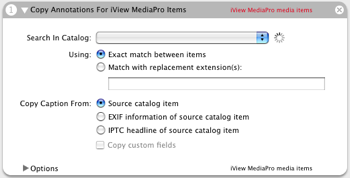




 Workflows
Workflows



I think the link for this should be:
[actions](http://www.smackie.org/Software/iView%20MediaPro%20Automator%20Actions.dmg.gz)
The posted one downloads something that I couldn’t figure out how to use.
These look like they will be very helpful.
Comment by Greg — May 31, 2005 @ 10:25 pm
The download has been fixed, thanks for the heads up.
Comment by Steve — May 31, 2005 @ 10:32 pm
These look great. The get selected items even knows which catalog is open.
Does the export annotations do the same as Sync Annotations menu item?
What I’d love to see is the Set Annotations be action be able to read existing ones in iView, not so much to save typing, but to make sure they are consistent. of course there needs to be an option to put in a new one.
Does the Set Annotations overwrite any existing? I’d like an option to overwrite or save existing. That’s how I have my AppleScript set up. (Well actually I don’t have the option, it doesn’t overwrite any existing annotations.
I haven’t tried using any Automation Actions yet, I’m just getting the idea of how they are deployed (helps a lot to see actions that I can understand like these that do something similar to what I’m already doing.). But I’m limited to AppleScript–Automator and XCode are beyond me.
Can the path to the folder the photos are in be captured?
Enough for now. I need to let it sink in.
Comment by Greg — June 1, 2005 @ 12:21 am
Greg,
Yup, the Export Annotations action does exactly the same thing as the Sync Annotations menu item – it writes the annotations in the catalog back to the resource fork of the file.
The Set Annotations script will overwrite any field that’s checked in the UI. I guess I could add an options page that only overwrote a field if it was an empty string. I’ll look at that for the next version…
As for your last question about folders, what exactly do you want to be able to do here? The media item to file convertor that’s in the package might already do what you’re looking for…
Thanks!
Scott…
Comment by Scott Mackie — June 1, 2005 @ 9:37 am
I’ve just updated my notes on the iView Automator Actions with some screenshots and a bit more detail.
http://www.smackie.org/Notes/software/automator-actions/
Comment by Scott Mackie — June 2, 2005 @ 2:38 am
Scott
Just got back here. Yes a no overwrite would be good. And not too hard to implement, as least so far as the AS is concerned. More difficult to put it in the interface (well I have almost no idea since I don’t get the Automator part very well). Most straightforward option would be no overwriting of any field already defined. One check box. More complex would be to have a check box next to each annotation for overwrite or not.
Can you provide a drop down menu that reads the already stored annotations? That prevent creating similar annotations for the same thing. Library/Application Support/iView/Plug-ins/Favorites/Author etc. Although I have a sneaky suspicion that anything entered via the action would not show up in the list, so maybe this isn’t a good idea. But the action could append any new annotation to the Favorites file.
My folder comment was related to my lack of understanding of Automator. I’m slowly groking it. What I was thinking of would be all together another action. I rename my photo files based on the capture date and camera supplied sequence number (e.g. 2005.06.20-120.jpg) and then name the folder according to range of photos in the folder (2005.06.18-20). I do this with an AS after importing the photos into iView. I suspect in a few weeks I can make that a stand alone action, although I probably need some error handling which may be over my head. The AS just stops if it can’t write the folder name. I would then combine that with your Annotation action.
Thanks for writing and sharing these actions.
Comment by Greg — June 20, 2005 @ 3:34 pm
I just want to download jpegs from a website and add them to an iView Catalog, but I keep getting errors. The workflow is as follows:
1. Get Current web page From Safari
2. Get Image URL’s From Website (linked from these pages)
3. Download URL’s
4. Import Files To iView Media Pro Catalog
What am I doing wrong?
Also what is the best way to get it to ask me where I want the downloads to go during the process, so I can choose different locations.
Comment by Corey — June 23, 2005 @ 10:59 pm
I discovered that the files are downloaded to the specified folder, but the folder doesn’t update. It works the first time in a new catalog, but when you try to download more Jpegs to the Folder/Catalog execution fails on the last step.
I’ve been using iView for years and I’m excited about the actions you’ve written.
If I could just get this worflow to operate, it would be great!
Thanks!
Comment by Corey — June 23, 2005 @ 11:41 pm
Have downloaded the .dmg and opens. Try to load through the installer and keep getting a “File with this name already exists.” Happened the first time and every time since. What is/Where is this problem? Can’t find any file to delete and try again.
Tracy
Comment by Tracy — July 4, 2005 @ 2:18 pm
Tracy,
Hmm. I tested multiple installs and it seemed to work for me. However, if you want to manually delete the actions, they’re installed into the Library/Automator folder in your user directory. Is anything in there at present?
I don’t check these forums that often but if you email me, I’ll work with you to try to track down the problem.
Cheers
Scott…
Comment by Scott Mackie — July 6, 2005 @ 5:16 am
Corey,
I’ve tried to repeat this on my system and I can’t get it to fail the way you’re seeing (it seems to work for me). Could you drop me a mail with more details and we’ll try to work out what’s going on?
Cheers
Scott…
Comment by Scott Mackie — July 6, 2005 @ 5:17 am
First off, thanks for providing these much needed actions.
I set up a workflow so that I could pull all recent items from my photos folder and add them to an existing catalog. All goes well until I save the ‘flow as an application – it doesn’t work.
I have it set up so that it:
• opens an existing catalog (creating a new one doesn’t work for me, and it doesn’t work unless I open the existing catalog within the workflow),
• finds the specific files,
• then adds them to the previously opened catalog – and I added a Growl notification at the end as well :)
When I run this from the workflow, all goes well. When I save as an application, no dice. It opens the iView catalog, but that’s it, no images are added.
Any thoughts?
Comment by George — October 1, 2005 @ 5:57 am
This is an Automator bug that is supposedly fixed in the next version.
Comment by Steve — October 1, 2005 @ 6:08 am
Wow that’s a pretty big bug. Thanks for the info.
Comment by George — October 1, 2005 @ 12:37 pm
Hi everybody,
i have the following problem – and no idea how to get a solution to import RAW-Files in iView Media Pro. i know the problem is in front of the monitor ;-)
a screenshot of the worksflow: http://www.diekadens.de/screen.jpg
The steps:
1) selected pictures
2) filter in finder with the “.cr” in the filename
3) convert RAW to DNG
4) serach DNG in finder
5) import selected files into the selected iView-catalog
6) set annotations
sorry folks, but i didn’t get a acceptable result.
so i have tested the example from the iview-automator workflow.
http://www.diekadens.de/example.jpg
but it also didn’t work.
the catalog is already open. but there are no imported files in the catalog.
In advance thanks for your notes.
Comment by Hans — May 6, 2006 @ 5:57 am
Your website has a useful information for beginners like me.
Comment by Nathl Arquelles — July 31, 2006 @ 1:26 pm
I really enjoyed looking at your site, I found it very helpful indeed, keep up the good work.
Comment by Reuben Odin — August 1, 2006 @ 11:56 am
big hairy spiders in saskatoon
crazy nakes chicks
Comment by alibabuna — June 4, 2009 @ 10:01 pm