Opinion
The iPhoto Challenge IV
A month has passed since I began the iPhoto Challenge. As promised I have not used iView at all except in relation to these articles. Will I keep using the sluggish, but oddly compelling iPhoto, or go back to the sturdy, if sometimes frustrating iView? Before getting to the verdict, I'm going to wrap up with my some final observations about image editing and export.
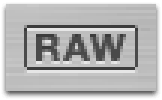
Hark, I hear the Canon's RAW...
A lot of fuss has been made about iPhoto 5's inclusion of RAW support, but I think it's smoke-and-mirrors for the most part. If you're the type of person who swears by RAW, or even likes to dabble with it, you will certainly find iPhoto lacking next to the superior Photoshop RAW acquire module. Personally, I find RAW mostly a waste of time when there's pictures to shoot and work to get done, but others have ranted on this with far more acid reflux than I. That said, if you treat iPhoto simply as a storage system for your raw files and edit them all externally you should be ok.
Adjust the Way You Are
iView has a somewhat extensive palate of editing tools now, but I never warmed up to them; the UI is clunky and doesn't really give me a good vibe about what it's doing to my images. But of course this is moot, as I'm a power user and do all my editing in Photoshop. I have a bank of actions for almost all situations; web prep, printer output, etc. Needless to say I never use iPhoto's Enhance, Red-eye or Retouch features. So what do I think of iPhoto 5's new "Adjust" tool?

I dig it. Apple has distilled common digital photo editing needs to a group of good sliders. The Exposure slider is particularly effective, and I've found I'm able to reproduce most of my Photoshop action with careful tweaking of the Temperature and Tint sliders. It's surprising how much I actually use it; I still use Photoshop when I need to do advanced mojo, but for basic edit of "everyday" shots, the Adjust panel suffices.
It's not perfect, of course. My biggest gripe is there's no way to save presets of adjustment settings; I'd love to select a bunch of images and batch apply an Adjustment profile to them. There's also no way to numerically apply a setting, you have to drag the slider or do single steps, which can be frustrating in its inaccuracy (particularly in terms of its performance, but more on that later). Images also don't maintain reference to the adjustments made; once applied, the panel "resets", so you can't go back and tweak an adjustment. You have to revert to the original.
Export
While I'm sure some might warn iPhoto's very spartan html export, it's surely by design; Apple would rather you use .mac for image galleries. Still, the raw html generated by html export is good for hand coders. Personally, I use the open source Gallery. With both iView and iPhoto, I can drag thumbnails to Gallery's upload tool. This is easy enough, but a really slick iPhoto plugin, iPhotoToGallery, allows me to export images directly into my Gallery albums.
It's probably taken for granted that you can have iPhoto automatically size images and attach them to new a new email message, but iView can't. There is a $10 applescript plugin available, but this should really be built in. Another point for iPhoto.
Basic file export works well enough, although I wish you could pick export sizes for multiple CDs or DVDs. There have been complaints that exporting originals is flaky, but I haven't seen a problem with it.
Performance Anxiety
On the whole, iPhoto 5's performance on my FrankenCube is acceptable, but aspects are frustrating. Navigating images, even opening them in edit view is fine, but anything done in edit mode is quite taxing. The sliders of the Adjust panel move in what I would call DVR Time; I drag a slider but don't plan to see it move until a later date. Still, this is real-time edits on screen, so I can partially forgive my old Mac for not keeping up. What there is NO excuse for, however, is the sluggishness when scrolling a zoomed-in image. This is normally one of the simplest tasks for an application; Photoshop, iView, Preview, any app that lets you scroll a zoomed image, does it quickly and smoothly. Not iPhoto. I can only guess that iPhoto insists on redrawing the image from the file, rather than caching the whole thing. It's really quite inefficient, and I wish they would do something about it.
The Verdict...
Well, the answer is a slight cop-out: I'm staying with iPhoto for current image imports, but will keep the bulk of my archive in iView. I'm concerned about iPhoto's performance when the database gets too large (it's currently a healthy 6000+ images), so importing my rarely-used archives of almost twice that seems pointless; I'm hoping updates will address this (along with the performance problems, import peculiarities and other issues noted throughout the Challenge). Nevertheless my initial hunch remains: iPhoto is is now good enough for most anyone's personal image cataloging needs. I emphasize "personal" because I want to make it clear that I'm in no way advocating it for professional purposes, for which it's utterly unsuited.
I think Automator will fill a great void for iPhoto when it's released. The lack of presets in the Adjust panel is best addressed within iPhoto itself, but a good Automator Action should be able to compensate. I'm also hoping to see Actions that will expand on iPhoto export, and perhaps a hook with Image Capture to allow selective import.
Thank you for reading this rambling, absolutely unscientific series. If you have any questions or comments, let me know.




 Workflows
Workflows

Thank you very much for your review, I might go and switch, mainly because iView is recently crashing constantly.
But… I actually use the keywords etc. in iView MPro, and I wonder: do you know a solution to import the iView-archives (with metadata) into iPhoto?
Please let me know, and thanks in advance.
Comment by sybian — April 7, 2005 @ 2:26 pm
I don’t know of any specific utility or process that will migrate iView keywords or other metadata to iPhoto. Every app (iPhoto, Photoshop, iView, etc.) stores metadata in their own database format, so exports are limited to what is embedded into the images; EXIF and IPTC (which these apps choose not to use exclusively).
One possible workaround would be to physically move your images into folders named for the keywords you use (this is simple to do in iView). When these folders are then imported into iPhoto, each roll would represent a keyword, making it easy to apply iPhoto’s keywords to them.
Of course this trick is of limited use if you have multiple keywords for images, or if you have a standing folder hierarchy you want to transfer as set albums into iPhoto via the roll method.
If anyone has a solution to this, please let me know.
Comment by Steve — April 8, 2005 @ 4:09 pm
Applescript? iPhoto has the scriptability to apply keywords to images with AppleScript. I don’t have iView, so I can’t verify if it has the scriptability to get them out.
Nice articles; I’m in the “dump everything in the flat library” category, so I haven’t played with the folder organization. Maybe as the library grows…
Comment by ryos — May 20, 2005 @ 3:18 pm
I use KeywordAssistant to do all the key-wording in iPhoto. I’ve found it more usable that most other apps; you just type, and it auto-completes.
Comment by Adrian M — November 21, 2006 @ 5:48 pm
So what are you using 2 years later?
Comment by NoPixies — August 28, 2008 @ 11:02 pm
NoPixies-
Two years later, my set up is somewhat similar, but for different reasons:
1) I’m using iPhoto for all of my personal photos now (23,000 images and counting!) The performance and features are finally at a point that this is feasible. iView is a distant memory. Does anyone still use it?
2) For my professional/research images, I use Adobe Lightroom. I tried to love Aperture, really I did, but ultimately found Lr’s speed, image management, tagging and processing to be far more intuitive and pleasant an experience.
Comment by Steve — September 6, 2008 @ 5:11 pm